Inbox Zero: 8 tips for managing your email inbox to zero with FREE PDF Download
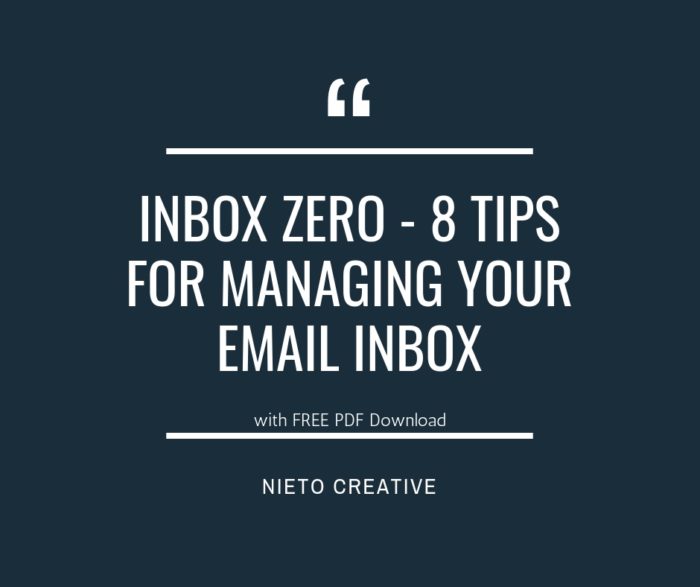
Inbox to zero sounds impossible, doesn’t it? Believe it or not, it’s very possible. While not everyone is interested in getting it their email box down to zero, I am sure most of us can agree that we can do a better job culling it down to a more manageable number.
I don’t know about you but I certainly feel better when my office is clean and everything is in its place. I also feel that way when it comes to my digital life. Today I am going to share 8 tips on how I manage to end my day with zero emails in my inbox.
1. Understand the difference between checking email vs processing email.
Checking email is simply reviewing it, while processing email is actually taking action on it. We are in the habit of checking email frequently. This habit creates a terrible loop of constant distraction and oftentimes sends you off your email and onto another path: read the email, click on a link, read something, and on and on. When you finally figure out where you are you are late for a meeting or a call or can’t even remember where you started.
Bottom line….checking email is a time waster.
Processing email is approaching your email with a goal in mind – to take care of the items in your inbox. This is the only way we should be approaching our inboxes. Stop checking and start taking care of getting that inbox down to zero (or at least to a more manageable number).
2. Schedule your email processing.
I recommend processing your email twice a day. I have gotten into the habit of trying to schedule one hour of focused time in the AM and one in the PM.
Schedule it for 10:00 am and 2:00 pm for 1 hour each.
This allows me to plan my day before it has started to ensure I am working on the important things rather than the urgent, which is usually what my email inbox consists of.
3. Use folders for batching email.
When I start processing my email I take the batching approach. I have three folders – Take Action, Review Later, File Away.
- Take Action – These require my attention to do something and are added to my To-do list.
- Review Later – These emails may have been something I was cc’d on or something that was sent to simply inform me.
- File Away – I hate deleting email that is less than 6 months old. Once I have processed the Take Action or Review Later activity this is where emails go before they are deleted. A sort of purgatory for my email.
You can set up whatever folders work for you, the point is that batching your email help you get through your email faster.
4. Write better emails.
Take the time to compose better emails.
- Add Response Required: Be clear and specific in the subject line. Add ‘Response Required’ to the subject line if you would like the reader to take action.
- Change the RE Subject Line: If you are replying to an email, consider changing the subject line rather than keeping with the standard “RE: original email subject line.”
- Action first: In addition to adding Response Required or Action Required to the subject line, consider adding the action you want the person to take to the first part of the email, then follow with the background information, then the email close.
- Provide Date/Time Options: If you are sending someone an email to coordinate a meeting, provide them with three date/time options.
5. Reduce the number coming in.
- Unsubscribe to emails you no longer want to receive.
- Use Unroll.me to bulk unsubscribe.
- Remember, the more you send, the more you will get back. For every 5 emails you send, you are likely going to get 3 back.
6. Optimize your email signature.
- Keep it short, no more than 4 lines, and only provide essential information.
- Set up your signature line to include the “Thanks or Sincerely”; one last line you have to type.
- Consider adding the line: “I check email at 10am and 2pm and will try to respond to your email within 24 hours.”
- Do not include your mailing address. Most email recipients don’t need it.
7. Keep your mail application closed.
Keep your email closed and turn off email notifications or you will fall prey to “shiny object syndrome.” You may even want to consider removing email from your phone. If that is too scary, hide it deeper in your phone with the goal of preventing the habit of ‘checking it’ frequently.
8. Work smarter, not harder.
- Understand your email program. Did you know Outlook has a feature called Quick Parts?
- Use your Out of Office for more than just being on vacation. Consider using it to set aside focused work days or when you are in an all-day meeting.
